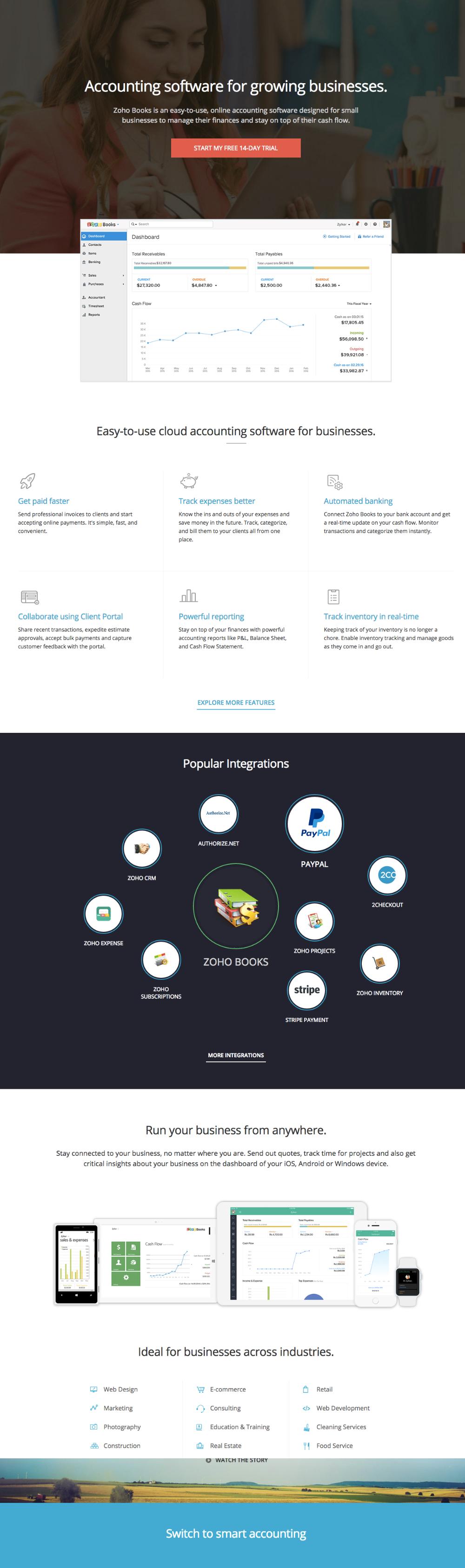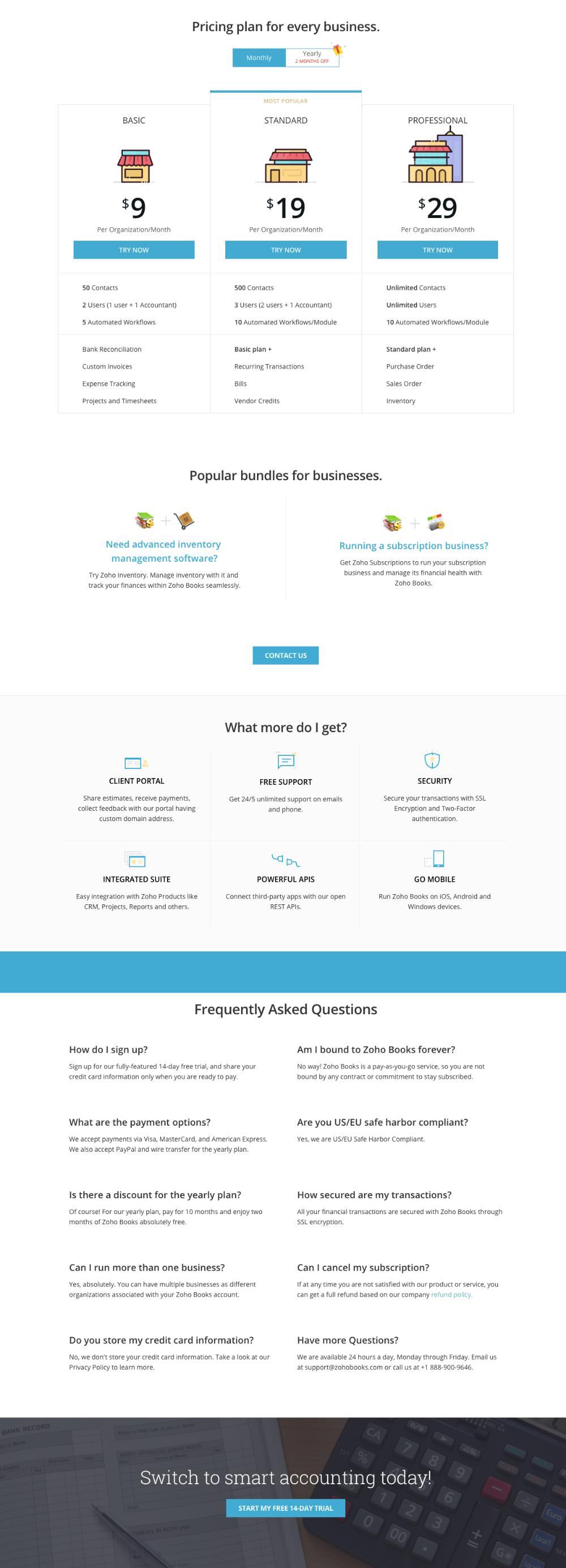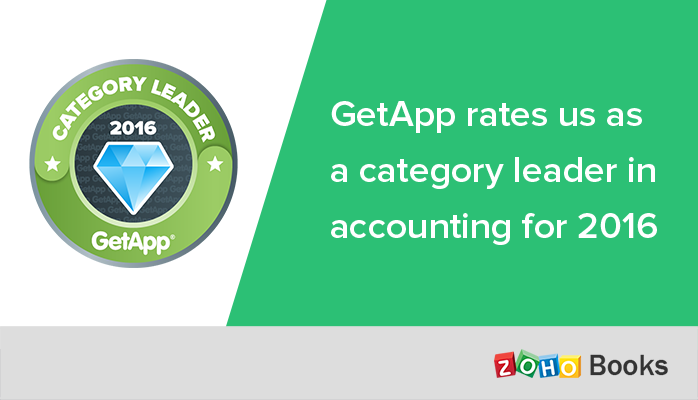Streamline Your Accounting Process with Zoho Books
Unlock the power of seamless and efficient accounting with Creator Scripts. Say goodbye to manual processes and hello to a world of streamlined financial management. Sign up now to revolutionize your accounting game!
Key Takeaways
💼 Zoho Books is online accounting software designed for businesses of all sizes.
📊 It helps manage invoices, bills, banking, and inventory.
🔄 Zoho Books automates business workflows and allows for collaborative work across departments.
💰 It handles accounting tasks from deal negotiation to invoicing.
📝 Helps with tax compliance, including IRS guidelines and automatic tax calculations.
🌐 Offers an integrated business platform with over 50 apps to support business growth.
💵 Provides features for invoicing, payment reminders, and online payments.
📈 Offers clear and comprehensive reports, including 1099 and sales tax reports.
💲 Multiple pricing tiers are available, with a free plan for businesses with revenue less than $50,000 USD per year.
👍 Trusted by businesses and praised for affordability and ease of use.
📱 Mobile apps available for managing finances on the go.
🛠️ Offers various features such as invoicing, customer/vendor portals, project management, and more.
🤝 Integrates with popular services like G Suite, Stripe, and Office 365.
🆓 Provides free accounting software and resources, including a blog and forums.
📞 Customer support is available through phone and email.
Zoho Books Frequently Asked Questions
What is Zoho Books used for?
Is Zoho Books free to use?
What are the disadvantages of Zoho Books?
Is Zoho and QuickBooks same?
Do hackers use Zoho?
Is Zoho Books good for small business?
What is better than Zoho Books?
Why am I not able to send invoices, quotes, etc. when I use an AOL email address as my primary email address?
If you create your Zoho Books account using an AOL email address, you won’t be able to send invoices, quotes to your customers as AOL’s DMARC policy does not allow Zoho Books to send emails on behalf of users/businesses using AOL addresses. Hence, we advise you to change your primary email address created under a different domain.
Can I select my country as India, but have USD as the base currency?
Yes, you can. In order to create an Organization with India as Country and Base Currency as USD, Create an organization with some other country name, say Singapore and choose the currency as USD. Once the organization has been created, click on the Gear icon, select Organization Profile and edit the country name as India and finally click Save. Note: This case can be applicable for all the organizations having their country as USA, UK, Canada and India wherein the user wishes to choose a country but have a different base currency.
How do I make my company’s logo visible on all my transactions?
To make your logo visible on your invoice, you will have to upload your logo on to the organizational profile of your Zoho Books account. To upload your organization logo: Login to your Zoho Books account and click on the Gear icon present on the top right corner of the page. Select the Organization Profile option. Click on the Upload your logo option to upload your organization’s logo from your computer. Kindly make sure that the preferred image size for your logo is 240px x 240px @ 72 DPI (Maximum size of 1MB.) Once you upload your logo, click on the Save button for the changes to take effect. Now, your organization logo will be visible in all your transactions.
I have two organisations in Zoho Books. How do I transfer data between both the organisations?
While it is not possible to automatically transfer data between two organizations, you can manually export data from one organization and import it into the other.
When do I get in-app notifications in Zoho Books?
The bell-shaped icon present on the top right corner displays in-app notifications. Currently, in-app notifications display the following: Customer activities in customer portal You will be notified whenever your customers: Views a quote/invoice/retainer invoice Comments on a quote/invoice/retainer invoice Accepts/declines a quote Pays for an invoice or a retainer invoice Feature announcements You will be notified whenever we launch a new feature in Zoho Books. The What’s New section, which features every month, notifies you of all the latest updates and additions made to the Zoho Books application.
How do I create and manage multiple organisations in Zoho Books?
Zoho Books allows you to create multiple organizations under a single account. To create a new organization: Click on your organization name present on the top-right corner and select the Manage option. Manage Organizations In the page that follows, click on the New Organization button. Enter your organizational details in the New Organization form. Once you finish setting up, you will be taken to the dashboard of your new organization. If you wish to switch between your organizations, click on your organization name present on the top-right corner. A list of all your organizations will be displayed. Choose the organization to which you would like to switch to, from the list.