In today's rapidly evolving digital landscape, businesses constantly strive for efficiency and accuracy. At the heart of many businesses lies their Customer Relationship Management (CRM) system, designed to help streamline operations, foster customer relationships, and drive sales. However, the power of a CRM lies not just in its foundational features but also in its adaptability. Many ask, Must you be a technological maestro to harness this adaptability? The simple answer is no.
Zoho CRM, a forerunner in the CRM space, is a testament to this. Serving over 150,000 businesses in 180 countries, Zoho CRM has carved its niche in delivering user-friendly, customizable solutions. A recent survey indicated that 80% of businesses using Zoho CRM reported an increase in their lead conversion rate post-implementation. Furthermore, with its AI-driven analytics, automation capabilities, and multichannel communication support, Zoho ensures that even businesses with no tech background can personalize the CRM to fit their unique processes and needs.
Now, let's dive deeper into how Zoho CRM's 'Canvas' feature ensures that the platform is more than just a one-size-fits-all solution. Whether you're a boutique agency or a multinational corporation, discover how to mold Zoho CRM to mirror your business operations without needing a Ph.D. in computer science.
Key Takeaways
- Zoho CRM Canvas is a powerful system that stores key business data, including customer info, employee details, contracts, sales activities, and more.
- The Canvas Builder in Zoho CRM allows you to design your own record detail pages tailored to your specific needs, transforming cluttered screens into user-friendly platforms.
- The Canvas Builder offers complete control over data organization, allowing users to see only what they need.
- Business data can be made visually attractive by using icons, images, and other design options.
- Canvas Rules enable conditional styling, letting you highlight specific data (like older quotations) based on set criteria.
- Canvas view design can be assigned to specific profiles, ensuring the right people see the right information.
- Elements in Canvas, like sections, tables, icons, and text, can be used to visually represent data, enhancing the user experience.
- Canvas offers an enhanced visual representation and control of data organization on CRM pages.
- Existing Canvas designs can be cloned for reuse, saving time in redesigning similar layouts.
- Canvas supports inline editing of fields, making it easy to update information directly from the Canvas view.
- Pre-built templates in the Canvas library can be customized for quicker design, providing a starting point for those unfamiliar with design.
- Canvas can be used for any module in Zoho CRM, including custom modules, ensuring a consistent look across the platform.
- Canvas Assignment ensures that views are based on profiles, not roles or groups, keeping data access streamlined and relevant.
- The Canvas Builder focuses primarily on the visual aspects of the detail page, enhancing data organization and visual appeal.
- Timeline components in Canvas can give a visual representation of a record's history, aiding in quick decision-making.
From Clutter to Clarity in CRM Views
From Clutter to Clarity in CRM Views
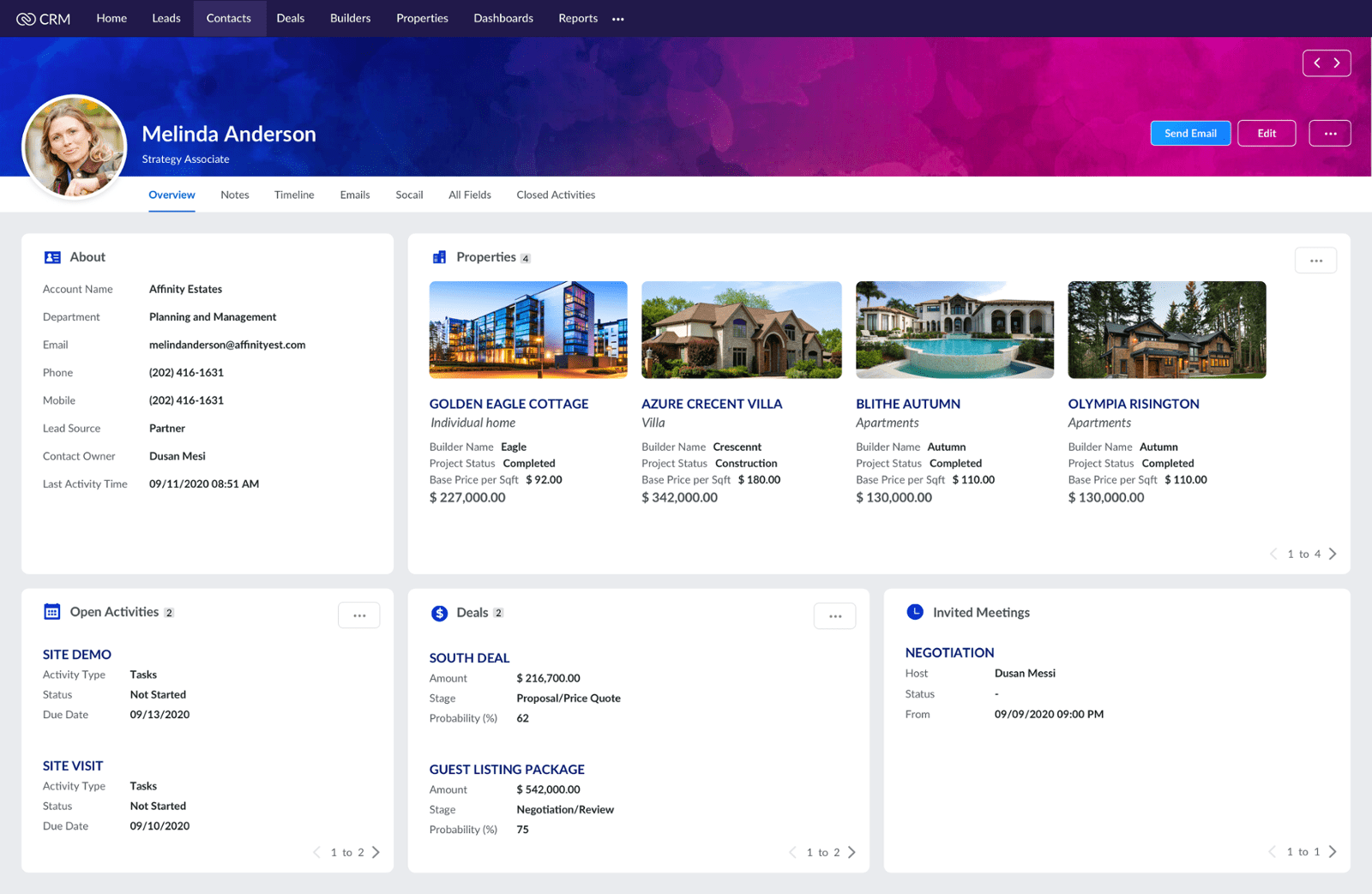
Introducing Heidi
Introducing Heidi
To better illustrate our point, let's consider Heidi. She focuses on contacts and transactions. The other details? They don't pique her interest. So, how can we cater to Heidi's unique needs? That's where Zoho's 'Canvas' steps in to save us.
Zoho CRM Canvas: The Game-Changer
Zoho CRM Canvas: The Game-Changer
Canvas is not just another feature within Zoho CRM; it's a revolution. With Canvas, customization becomes child's play. Here's a brief overview:
Setup & Navigation:
Start with the cog icon to access 'setup'. Next, dive into 'canvas' located under the customization menu.
Choosing a Template:
We're opting for a blank slate in this demo, but remember, you can always modify existing templates.
The Header:
This section encapsulates vital company information. Personalize it to reflect your brand or perhaps the ambiance of your office.
Data Integration:
Effortlessly drag and drop data fields onto the header. Don't sweat about precision; adjustments can be made at any stage.
Action Buttons:
These are your best friends, aiding in tasks like editing, deleting, or toggling between records.
Tailoring Zoho CRM basics for Heidi
Tailoring Zoho CRM basics for Heidi
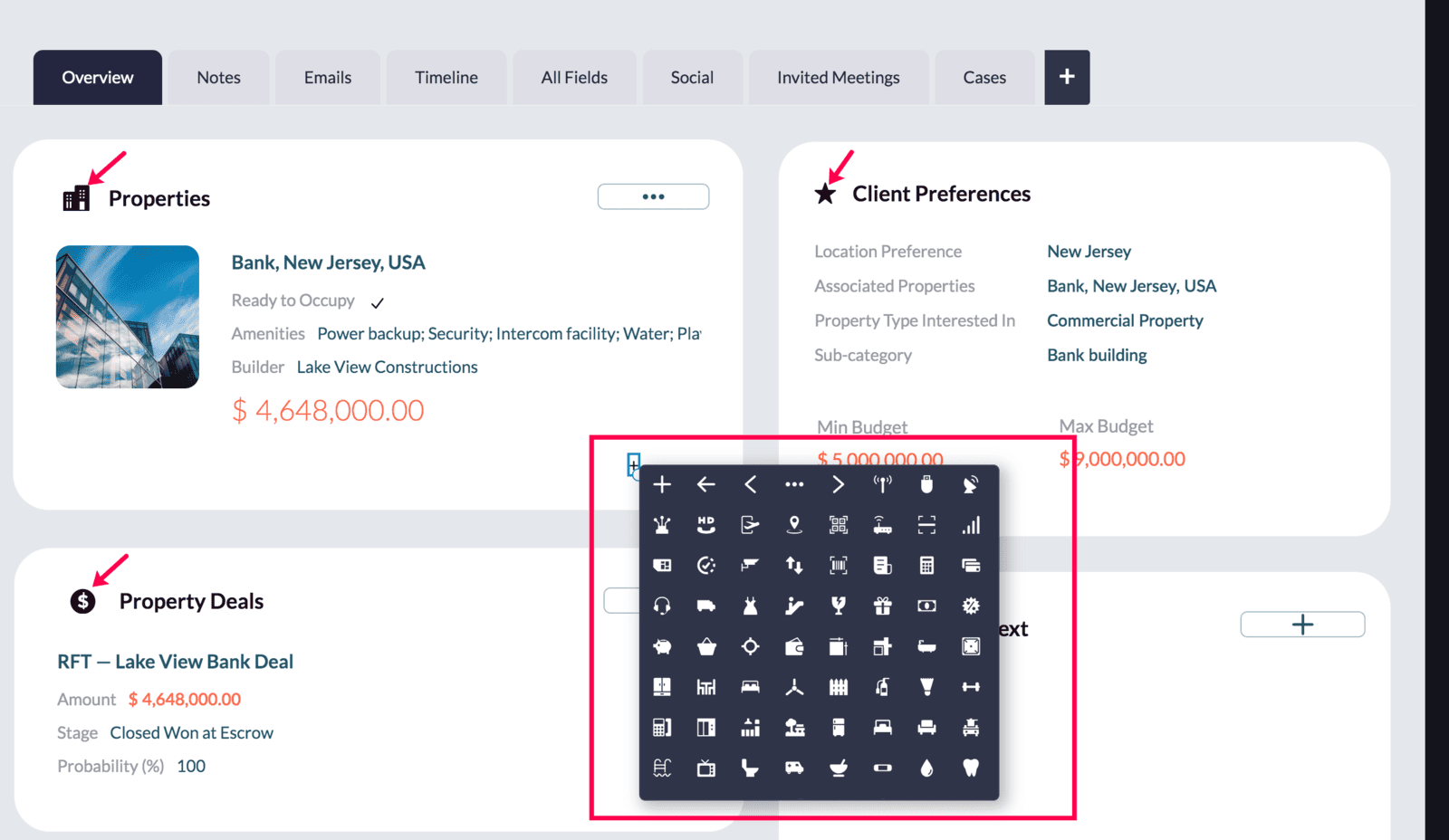
Each user is distinct, and Heidi's no exception:
Tabs for Organization: Implement a 'tab view' in Canvas, catering to contacts, quotes, sales orders, invoices, and support calls.
Alerts & Highlights: Use conditional formatting to signal Heidi about dated quotes or lingering tasks. For instance, items over 30 days can pop in orange, while those over 90 days can shine in red.
Uniformity with Presets: Use preset styles in Canvas to ensure uniformity across tabs.
The Final Flourish: Seal the deal by integrating icons, offering an extra layer of sophistication.
Assigning Views in CRM software Zoho
Assigning Views in CRM software Zoho
With your creation ready, it's time to showcase it. Canvas assignments let you establish user profiles and layouts, ensuring each role enjoys a tailored view. So, while one may view a certain layout, Heidi, in contrast, experiences her personalized interface.
Wrapping Up
Wrapping Up
In the vast landscape of CRM solutions, "customization" is thrown around so frequently that it almost loses its essence. Every platform promises a tailor-made experience, but how many truly deliver? And among those that do, how many make it accessible without the need for extensive technical knowledge or deep pockets?
Zoho CRM stands out not just for its commitment to genuine customization but for the ease and affordability with which it brings this promise to life. Through features like Canvas, Zoho doesn’t just offer a static tool but provides a dynamic solution that evolves with your business needs. It recognizes that every organization, irrespective of its size or sector, has unique requirements, and it endeavors to meet these without imposing a steep learning curve or prohibitive costs.
In essence, with Zoho CRM, you're not merely investing in software. You're investing in a partner that understands your business, streamlines your processes, and champions efficiency. In a world brimming with generic solutions, Zoho CRM emerges as a beacon of personalization, proving that true customization doesn't have to be complex or costly; it just needs to be effective.
Thank you for joining us at Creator Scripts. Stay tuned for more insights!
🌟 Featured Zoho CRM Blog Posts
- How to Enhance Your Sales Process for Better Conversions with Zoho CRM
- The Top 5 CRM Data Scrubbing Tools You Need to Know About
- Enhance your data with Email Intelligence from TowerData API
- 6 reasons why a route planner is important for optimizing field sales
- How Zoho CRM became the world’s favorite CRM software
- FREE CRM Checklist Your Interactive Guide to Creating the Perfect CRM Checklist
