1.- Linking Subform
This is the most important step in the process of setting up your zoho creator database. A properly linked setup will enable your information to run smoothly and avoid waisting space ( MB )
First, you need to create at least 2 Forms. For example.- Orders and Items. An Order can have multiple items and 1 item can be part of many Orders. Creating a many to many relationship.
Second, you need to add the Subform Items inside the Form Orders and name it. Then you have to add a Lookup field in the Items Form and click on Existing Relations.
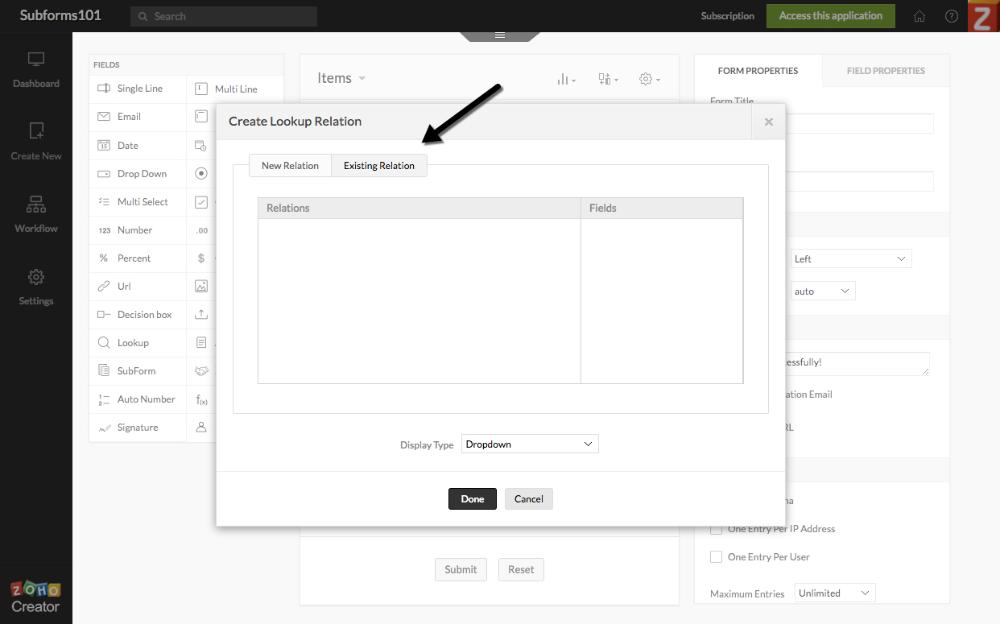
Do NOT forget this part. This is the key. You must have a lookup field linking the original Form to each record on the subform you are creating. Makes Sense?
If it does not or need any help do not hesitate to contact us. We can guide you through the process to set your Subform for success.
2.- Fetching Record information
To build a robust Order form in zoho creator you need to be able to automatically "fetch" the information about a product and let the system pre populate the subform with pre existing data in the Products Table.
First, you need to have a Products form with all the relevant information about the Product. Price, Description, etc.
Second, you need to fetch the Product information based "On user input" inside the items Subform and add the below deluge scripting.
prodct = Products [ID == row.Product];
row.Description = prodct.Description;
row.Price = prodct.Price;
row.Qty = 1;
if ((row.Price != null) && (row.Qty != null))
{
row.SubTotal = (row.Price * row.Qty);
}
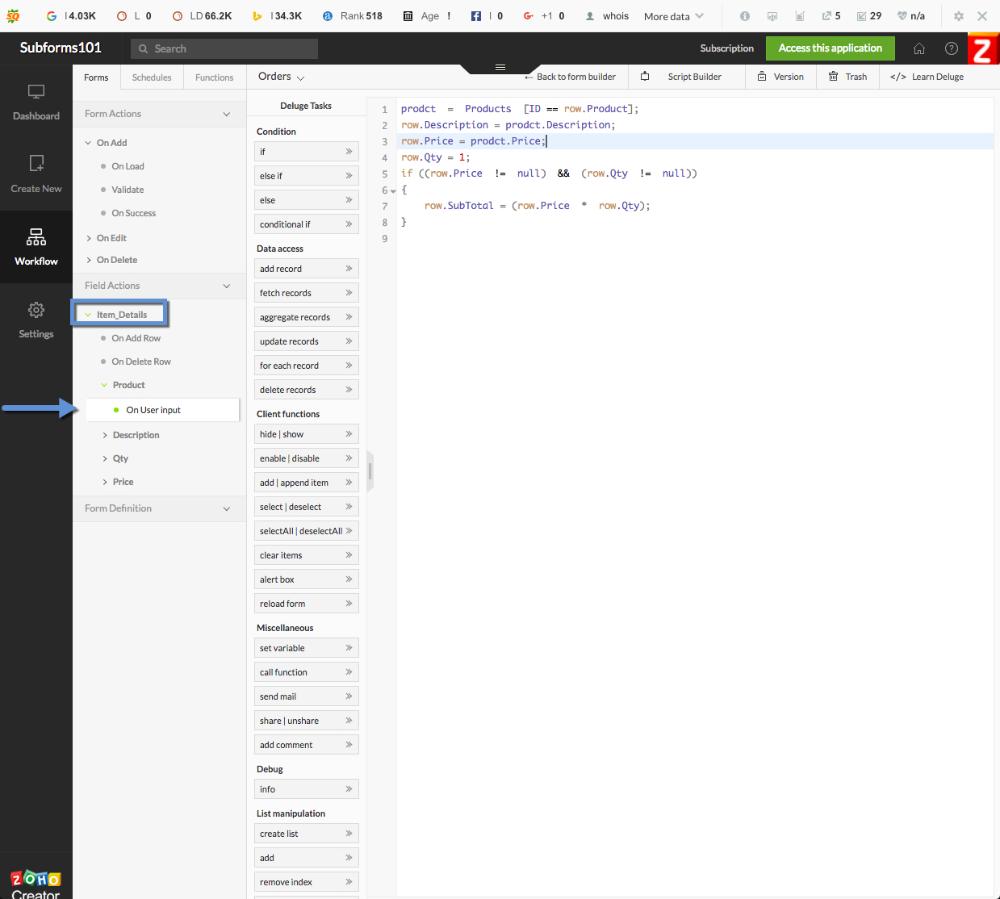
3.- Aggregate row data
The first step is to have the Subtotal or Total field value in the Order Form. Normally this would be a currency field or decimal field if you need to consider 1 or more decimals into your calculations. If not you can also set it the field as a Numeric value field. Our example uses a currency field.
Second you need to think about the places where the script to aggregate the rows needs to occur. in our case there are several places. On Add Row, On Selecting a new Product, On Changing the Qty amount or the pricing. Its important that all scenarios are considered otherwise your calculations may not be properly aggregated if it encounters a scenario that you have not considered in your scripting yet.
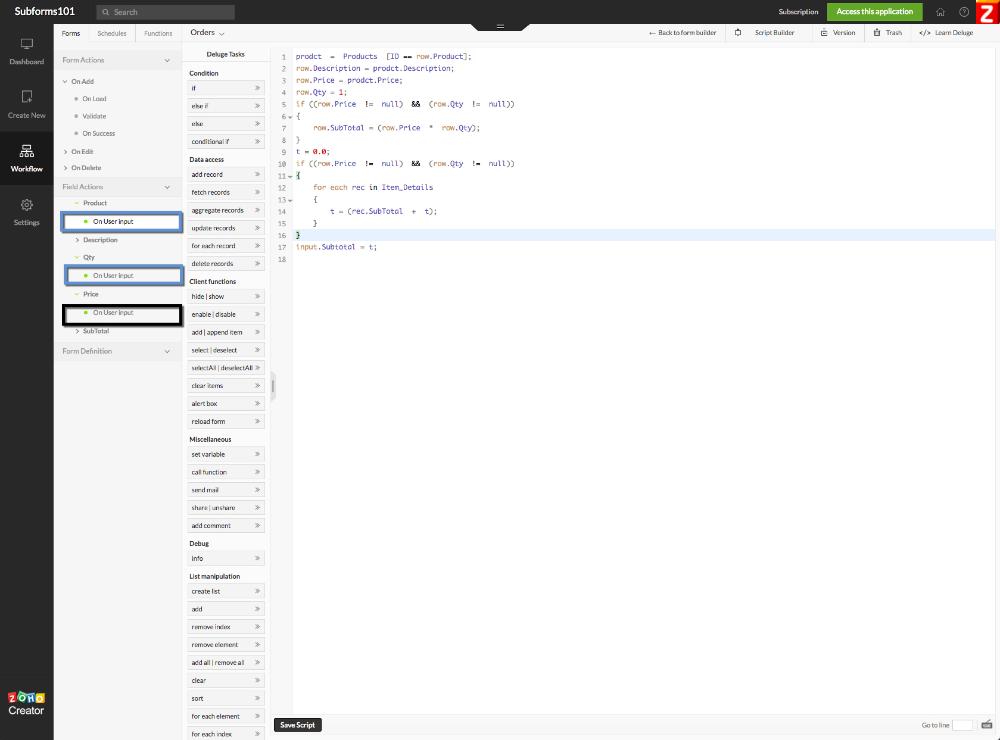
Last but not least, the script below is ready for you to copy and paste into your application. Assuming of course that the field names of your Order Form are named exactly as our test application.
if ((row.Price != null) && (row.Qty != null))
{
row.SubTotal = (row.Price * row.Qty);
}
t = 0.0;
if ((row.Price != null) && (row.Qty != null))
{
for each rec in Item_Details
{
t = (rec.SubTotal + t);
}
}
input.Subtotal = t;
Do not hesitate to contact me if you have any questions. I would be more than glad to help you buil an amazing online database application with Zoho Creator.
4.- Deleting unmatched record ID´s
Rarely thought through, but does save hundreds of $dollars down the road. Find out more details on our Leverage Zoho Courses. Get additional scripts and put your zoho application on steroids.
What does Zoho Creator do?
Is Zoho Creator worth it?
How much does Zoho Creator cost?
Is Zoho owned by Google?
What are the benefits of Zoho Creator?
- Custom application creation without coding
- Automation of work processes and streamlined workflow
- Reduced time and resources required for application development
- Flexibility and scalability to meet changing business needs
- Integration with other Zoho and third-party applications
Is Zoho hard to learn?
Does Zoho require coding?
Do hackers use Zoho?
Is Zoho completely free?
🌟 Featured Zoho Creator Blog Posts
- Coding is the future: Answers to the Top 10 Questions
- How to avoid reaching maximum limit on zoho creator iterations?
- Streamlining Business Processes with Blueprints in Zoho Creator
- Creating Multi-Step Forms and Consolidated Reports in Zoho Creator
- Mastering Schedule Workflows: Automating Actions Based on Date Field Values in Forms
